On your website, you can place the code of Facebook Pixel. With the help of the Facebook pixel, you can remarket people by tracking their actions on your website and collect data that helps to track conversions made from Facebook ads Optimize them, and build future ads for the Targeted audience.
They interact with your website and your Facebook ads by placing and triggering cookies to track users. Until 2017 there were 2 types of Facebook pixels: The Facebook conversion pixel and The Facebook custom audience pixel. Do not forget to upgrade, if you are using the Facebook conversion pixel.
How to Create and Install Facebook Pixel?
Prior to the creation of Facebook pixel, you need to have your business website and you must be able to update the code of your website.
Creation of Facebook pixel
- Click the hamburger icon in the upper left from your Facebook events pick manager and select pixels.
- Click the pixel button.
- Name the pixel you created by entering the website URL and click create.
When choosing a pixel name, keep in mind that alongwith the event manager you only get one pixel, per ad account. When you name a pixel, keep in mind that it should represent a specific business, not a specific campaign. If you want to use more than one pixel for an ad account you can do so by using the Facebook business manager.
Adding the Pixel Code to the Website
You do not need to install some code on your web pages to keep the pixel for collecting information on your web pages. There are several ways you can do this depending on the website platform you have chosen to use.
Setting Up Your Pixel
- If you use eCommerce platforms like tag managers such as Square Space or Google Tag Manager, you can install your pixel without having to edit your website code directly. This Facebook help article explains how to install your pixel, if you already use one of the third party tools.
- If you are working with a developer for someone click on the email instructions to a developer to send your developer code contents to the person who can help you edit your website code to install the pixel.
- If none of the above options apply then you need to add the pixel code directly to your web pages. For this, we will guide you in this section.
- Click on the option Manually Install the Code Yourself.
- Copy and paste the pixel code into the header code of your website, in between the header tags. You need to paste it on every page or in your template.
- Choose whether or not to use automatic advanced matching. This option matches customer data that has been hashed out of your data from your website to Facebook profiles. This allows you to track conversions more accurately and create larger customer audiences.
- Check that you have installed the code correctly by entering your website URL and clicking send test traffic. Click continue after tracking your Facebook pixel activity.
Tracking the Right Events for Your Business
Choose which one of the 17 standard events you want to track using the toggle buttons. For each event, you must opt whether or not to track the page load or an inline action.
- Track event on page load: Use it to track actions that go to a new page such as a purchase complete or sign up success page.
- Track event on inline action: Use it to track actions within a page like clicking an “add to cart” button that does not open a new page.
Confirming the Working of a Facebook Pixel
Before relying on the data from the Facebook Pixel you must also confirm its tracking properly.
- Add the Facebook Pixel Helper extension to your Google Chrome browser or any other browser.
- Visit the page where you have installed the Facebook Pixel. The popup will indicate the number of pixels on the page. It also tells about the working of the pixel.
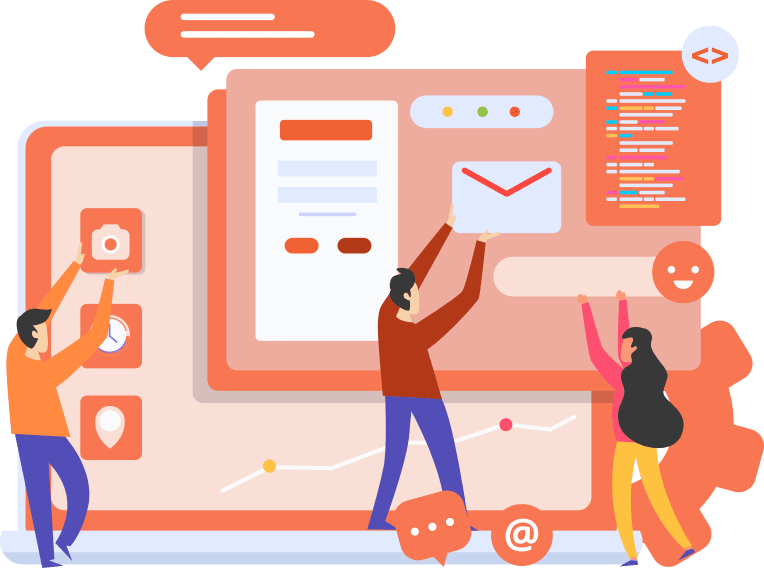
Adding Pixel Notice to Your Website
Make sure that the Facebook website visitors are aware that the website is collecting their data. It means that the user must have a clear notice that Facebook Pixel is collecting their information in the form of cookies or any other method. You must also let the users know that they can opt-out of having their data collected.
Examples of a Facebook Pixel
Brava fabrics using Facebook Pixel to increase ROI
Brava Fabrics is a Spanish company that uses Facebook targeting pixel data by serving dynamic slideshow ads to people who visited the website previously. Using pixel data, the dynamic ads created bring 30% higher ROI than previous ads.
AdEspresso uses the Facebook pixel to test campaign optimization type
An experiment has been conducted by AdEspresso to test the four most commonly used campaign optimization types Conversions, Link clicks, Engagement, and Reach. The main target is to find out how different optimization techniques impact metrics like cost per click and cost per lead. They found that the cost per lead is more than three times more than the link clicks optimization than for conversion optimization.






